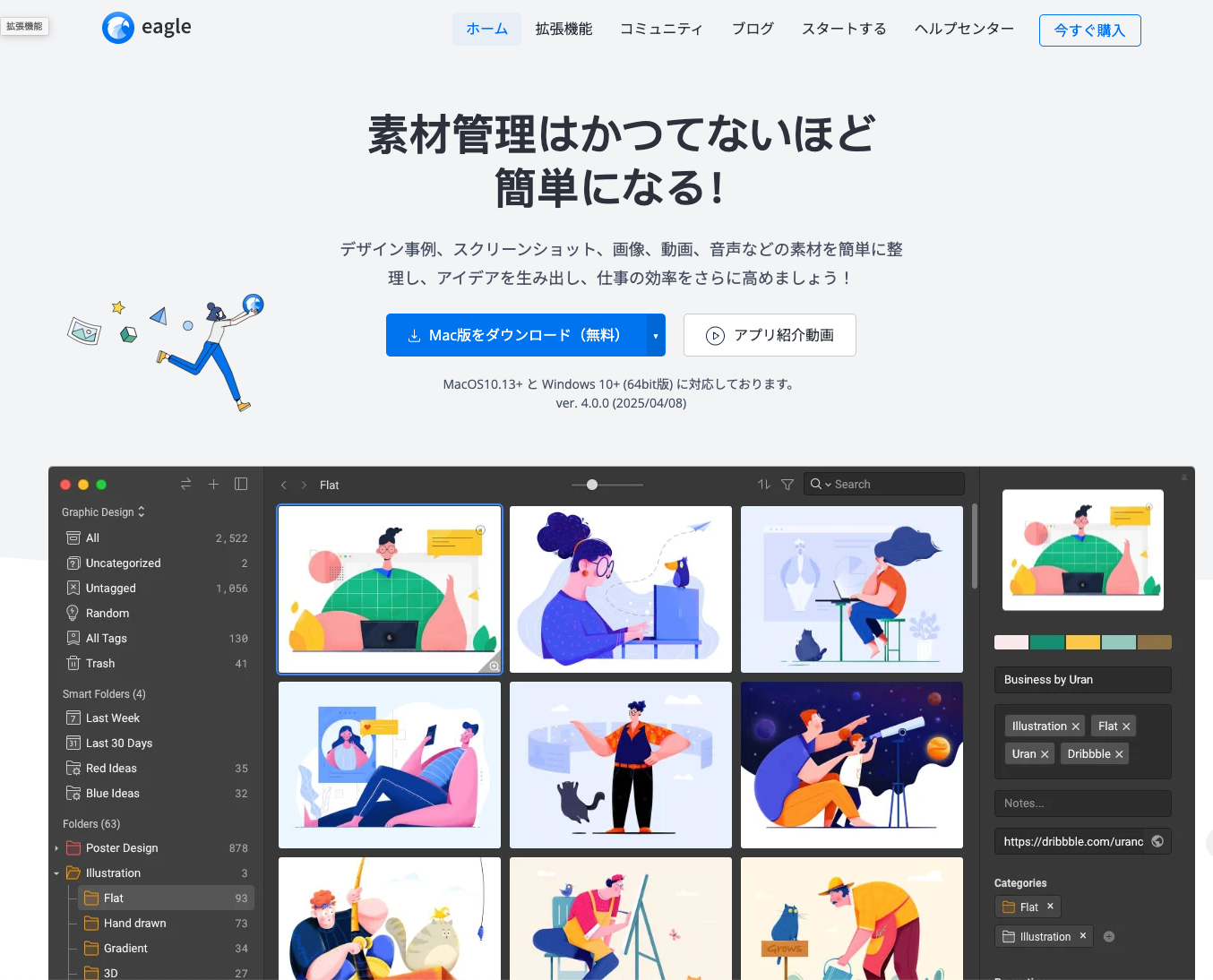Are You Familiar with macicons.com?
macosicons.com is a site that hosts numerous high-quality custom Mac icons in ICNS file format. I primarily use this site when customizing icons for my applications.
My Custom Icons Published Under the Name “tsu-na-gu”
I currently have 22 custom icons published on this site. You can check out the icons I’ve created at tsu-na-gu icons and feel free to use any that you like.
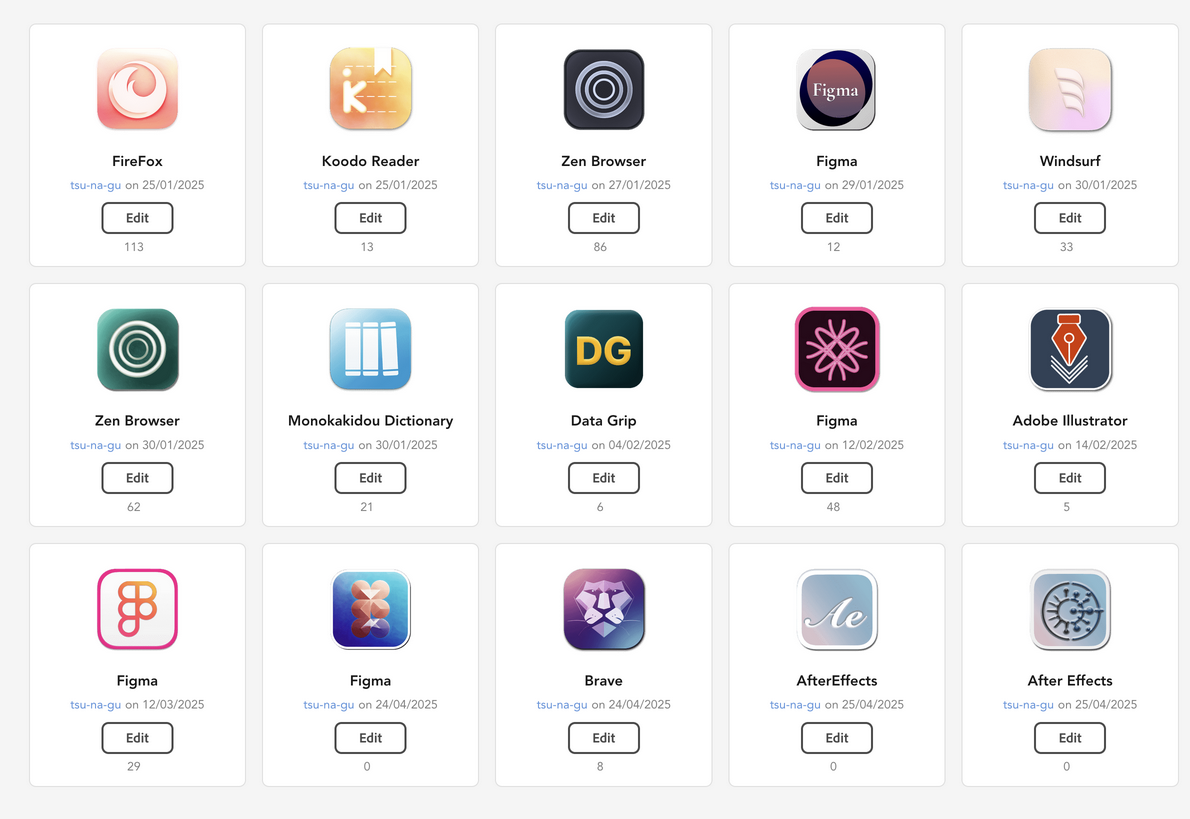
Icons Undergo a Review Process
Icon uploads are accepted in PNG format. There’s also an option to upload ICNS files, so I always attach ICNS files created with the Image2Icon software when submitting. The review criteria mainly require that icons be original work, without strict requirements for design quality, making it easy to submit. It appears that the site is managed by a single person named Elisa, so it takes quite some time from submission to approval and publication — approximately two weeks is a reasonable estimate.
How to Customize Mac Icons with ICNS Files
Simply open the application’s info screen and drag and drop the downloaded icon onto the existing icon — that’s all it takes to customize the icon. However, for actively developed applications that frequently update and overwrite application files, you’ll need to reapply custom icons after each update. Still, it’s not too troublesome if you keep your custom icons in a dedicated folder and follow the method above. The same applies if you directly replace the ICNS file in the application package’s resources — most apps overwrite resource files during updates, requiring you to reconfigure them each time.
Why Mac Users Care About Custom Icons
This is likely related to the Dock feature in the Mac user interface, which prominently displays application icons. I personally use both RayCast launcher and the Dock, but since I use a limited number of applications regularly, I rely on the Dock much more frequently. Of course, the large icon display when switching applications with Command+Tab is also important. Windows and Linux taskbars don’t display icons as prominently, so there seem to be fewer users interested in icon customization compared to Mac users.
Evolution of My Icon Creation Methods
Initially, I spent time customizing existing icons in PixelImator, but recently, with spare Adobe FireFly usage rights, I’ve created several icons using FireFly. By inputting icons obtained from FontAwesome or original icons into the style settings, FireFly can generate interesting icon designs with an authentic look. This technique can also be applied to logo creation. When simple icons are input as materials into FireFly, it transforms into a tool that creates professional-looking logos.